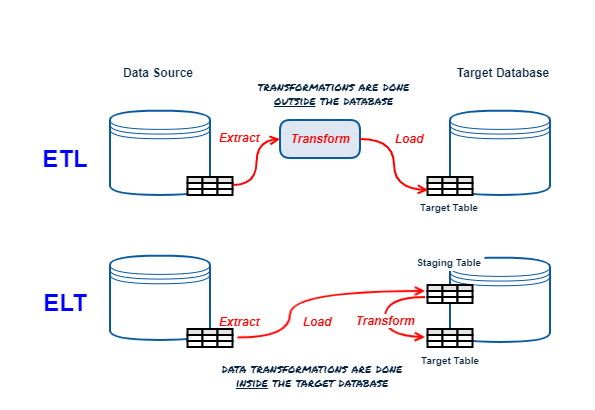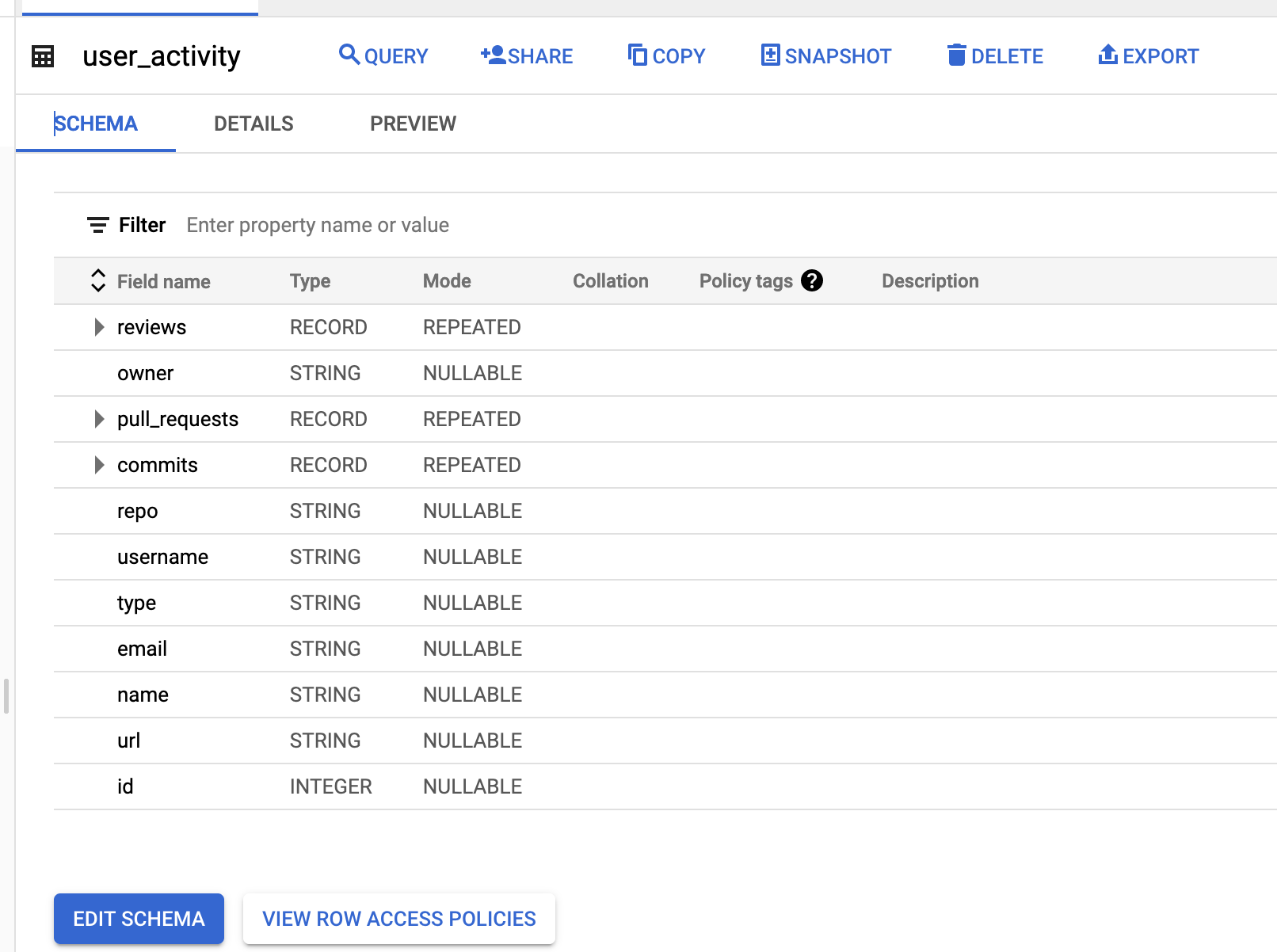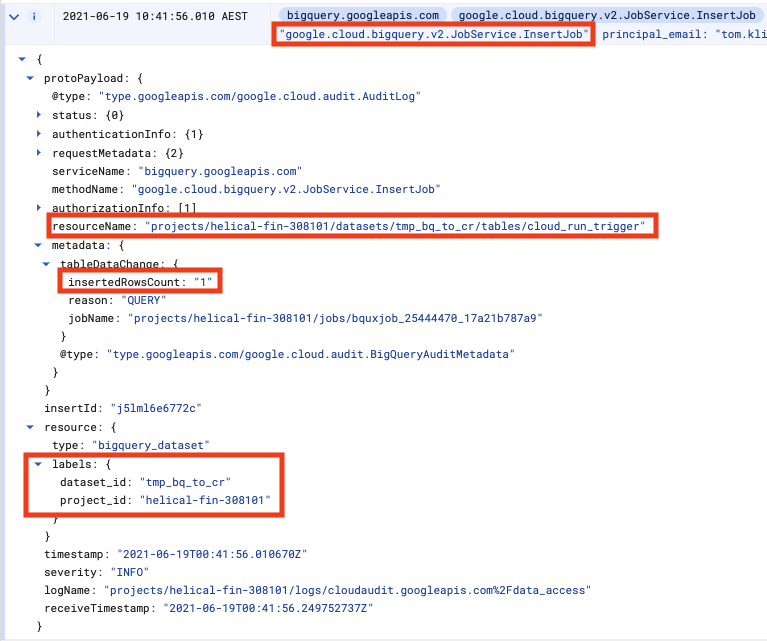The out-of-the-box dbt snapshots provide change data capture (CDC) capability for tracking the changes to data in your data lake or data warehouse. The dbt snapshot metadata columns enable a view of change to data - which records have been updated and when. However, the dbt snapshot metadata doesn't provide a view of the processing audit - which process or job was responsible for the changes. The ability to audit at the processing level requires additional operational metadata.
The out-of-the-box dbt snapshot strategies (rules for detecting changes) likely provide the desired logic for detecting and managing data change.
No change to the snapshot strategies or snapshot pipeline processing is desired, but additional operational metadata
fields must be set and carried through with the data.
The full source code for this article is available at github.com/datwiz/dbt-snapshot-metadata.
Objectives
Both operational and governance requirements can drive the need for greater fidelity of operational metadata. Example considerations could include:
- use of the out-of-the-box
dbt snapshotlogic and strategies for Change Data Capture (CDC) - addition of operational metadata fields to snapshot tables with processing details for ops support and audit
- when new records are inserted, add operational processing metadata information to each record
- when existing records are closed or end-dated, update operational metadata fields with processing metadata


Aside from including a new process_id value in records, these enhancements don't add further information to the
table. Instead they are a materialization of the operational data that is easier to access. The same information
could be derived from standard dbt metadata fields but would require a more complex SQL statement that includes
a left outer self-join. As with any materialization decision, there is a trade-off between ease of access
vs. additional storage requirements.
NULL vs High-End Date/Timestamp
In addition to the ops support and audit requirements, there can also be a legacy migration complication
related to how open records (the most current version of the record) are represented in snapshots. dbt snapshots
represent open records using NULL values for dbt_valid_to fields.
In legacy data lakes or data warehouses, the open records often are identified using a
well-known high value for the effective end date/timestamp, such as 9999-12-31 or 9999-12-31 23:59:59. Adding
additional snapshot metadata columns enables a legacy view of record changes without having to alter the
dbt snapshot strategy or processing logic.
Transitioning to NULL values for the valid_to end date/timestamp value for open records
is highly recommended, especially when porting to a new database platform or cloud-based service. On-premise
legacy database platforms often use TIMESTAMP values without including timezones or timezone offsets, relying on a system-wide default timezone setting.
Different databases may also have extra millisecond precision for TIMESTAMP columns.
Precision and timezone treatment can cause unexpected issues when migrating to a new database platform.
For example, in BigQuery
datetime('9999-12-31 23:59:59.999999', 'Australia/Melbourne')
will generate an invalid value error, while
timestamp('9999-12-31 23:59:59.999999', 'Australia/Melbourne')
will silently convert the localised timestamp to UTC 9999-12-31 23:59:59.999999+00
The use of NULL values for open records/valid_to fields avoids this risk of subtle breakage.
Enhancing the default Snapshot
Modify the default dbt snapshot behavior by overriding the dbt snapshot materialization macros. dbt enbles macros to be overridden using the following resolution or search order:
- locally defined macros in the project's ./macros directory
- macros defined in additional dbt packages included in the project
packages.ymlfile - dbt adaptor-specific macros
- dbt provided default macros
To inject additional snapshot metadata fields into snapshot tables override the following two default macros:
default__build_snapshot_table()creates the snapshot table on the first rundefault__snapshot_staging_table()stages in the inserts and updates to be applied to the snapshot table
To update fields on snapshot update, override the following default macro:
default__snapshot_merge_sql()performs the MERGE/UPSERT
Note that if the dbt database adaptor implements adaptor-specific versions of these macros, then update
the adaptor-specific macro accordingly. For example the dbt-spark adaptor overrides the
dbt default__snapshot_merge_sql() as spark__snapshot_merge_sql().
build_snapshot_table()
The default__build_snapshot_table() macro is called on the first dbt snapshot invocation. This
macro defines the content to include in the CREATE TABLE statement. The following example adds
process id's using the dbt invocation_id and additional timestamp fields, including use of the
well-known high timestamp value for open records. This value is defined as the variable default_high_dttm
in the dbt_project.yml file. The dbt snapshot strategy processing uses the unmodified
standard dbt columns, so modification to change detection logic is not required.
snapshot_staging_table()
The default__snapshot_staging_table() macro is called on subsequent dbt snapshot invocations. This macro
defines the content in the MERGE statement for inserts and updates. The following example adds
the additional operational metadata fields to the insertions common table expression (CTE) and the updates (CTE).
The dbt invocation_id is used again as the process_id for inserts on new records and updates that
close existing records.
Note that the deletes CTE has not been updated with the additional fields. In scenarios that use the
hard deletes feature, the deletes CTE would need to be modified as well.
snapshot_merge_sql()
The default__snapshot_merge_sql() macro is called to perform the MERGE/UPSERT into the target snapshot table. This macro defines how fields in the records being closed should be updated. The update set
section of the MERGE statement defines the updated columns and values.
Conclusion
Overriding the default dbt snapshot macros enables the injection and updating of additional operational metadata in snapshot tables. Fields can be added such that the provided dbt logic and snapshot strategy processing is still applied. Still, the resulting snapshot tables contain the columns required for the data lake or data warehouse.
The sample dbt project in datwiz/dbt-snapshot-metadata/tree/main/dbt_snapshot_ops_metadata contains an implementation of the snapshot customization.