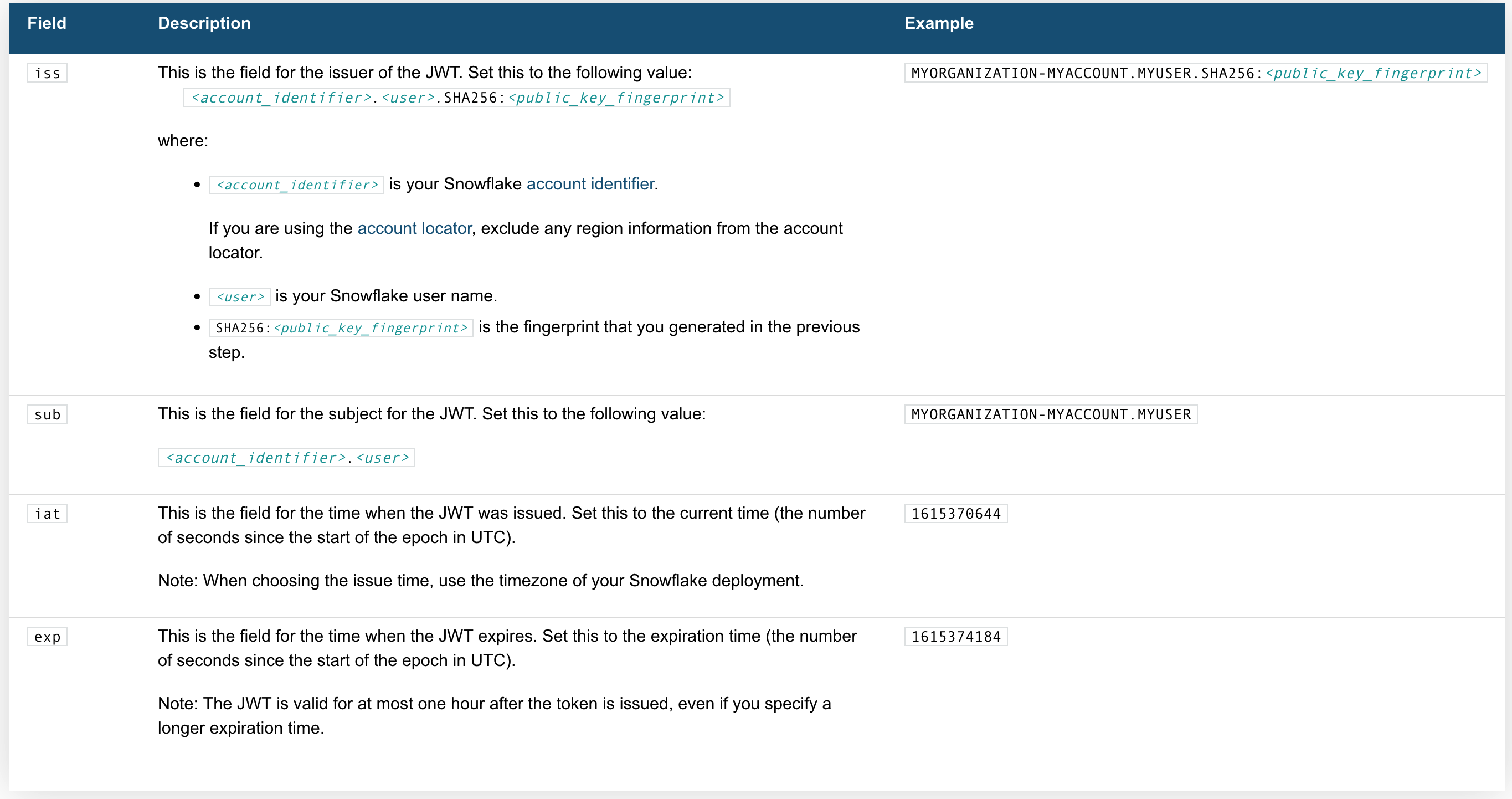This article demonstrates how to use the Snowflake REST API to retrieve data for a web application using TypeScript, in this case we are using keypair authentication with Snowflake.
Overview
Snowflake’s SQL API allows you to access snowflake objects using SQL via a REST API request, this allows for easy integration with your applications and deployment pipelines. You can use the API to execute most DDL and DML statements.
There are some limitations you need to be aware of however, for example interactions with stages (using PUT and GET aren’t supported via the Snowflake API) or stored procedure operations (using CALL), you can read more on this here.
Endpoints
There are three endpoints provided:
/api/v2/statements//api/v2/statement/<statementHandle>/api/v2/statements/<statementHandle/cancel
We will be looking at the first two in this article.
Authentication Methods
There are two types of Authentication methods for the API, OAuth and Key Pair. For OAuth method, you can choose to use X-Snowflake-Authorization-Token-Type header, if this header is not present, Snowflake assumes that the token in the Authorization header is an OAuth token. For Key Pair method, the JWT token will be in the Authorization header as Bearer <your token>.
Let’s walk through how to generate and use the JWT.
Generating the JWT
Here's whats needed:
the Code
Request Body
Now we need a request body:
Submitting the Request
We will need to include the region and account identifier, for instance if your account identifier includes a region (e.g. xy12345.us-east2.aws.snowflakecomputing.com).
Response Handling
When making a SELECT query, there are three things worth noting:
rowTypefields in theresultSetMetaDatarepresent the columns- data without column names is in the format of
string[][] partitionInfois an array of object representing different partitions
For more information see Handling Responses from the SQL API - Snowflake Documentation.
Parsing data
Here is a Typescript code snippet demonstrating parsing return data:
Handling multiple partitions
Large result sets are paginated into partitions, each partition is a set of rows.
Note that the pages (referred to as partitions) are NOT based on row count, instead they are based on the compressed batch size, so they will not be uniform in terms of the number of rows.
To get a partition, send a GET request with Url https://<accountIdentifier>.snowflakecomputing.com/api/v2/statements/?partition=<partitionId>.
Thanks!