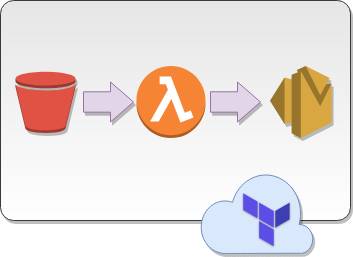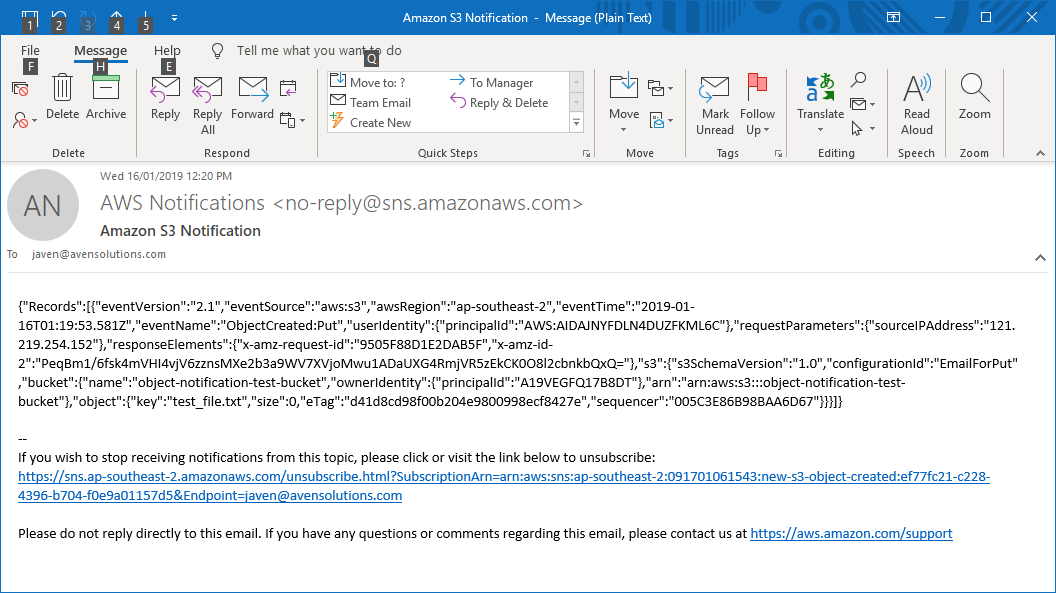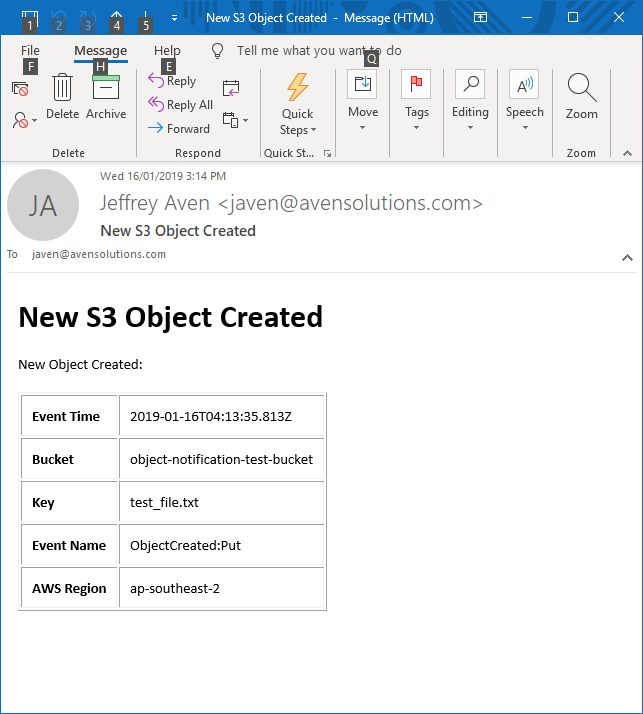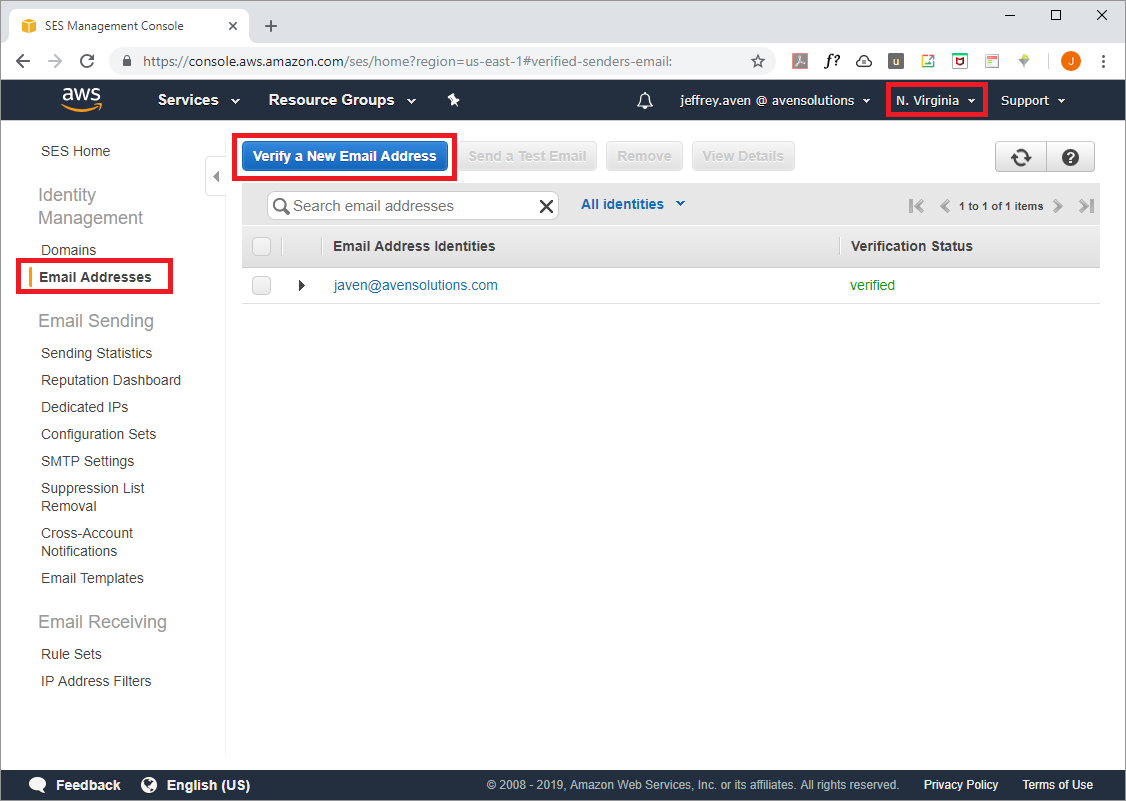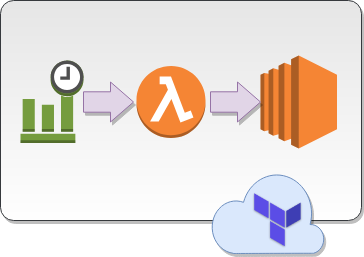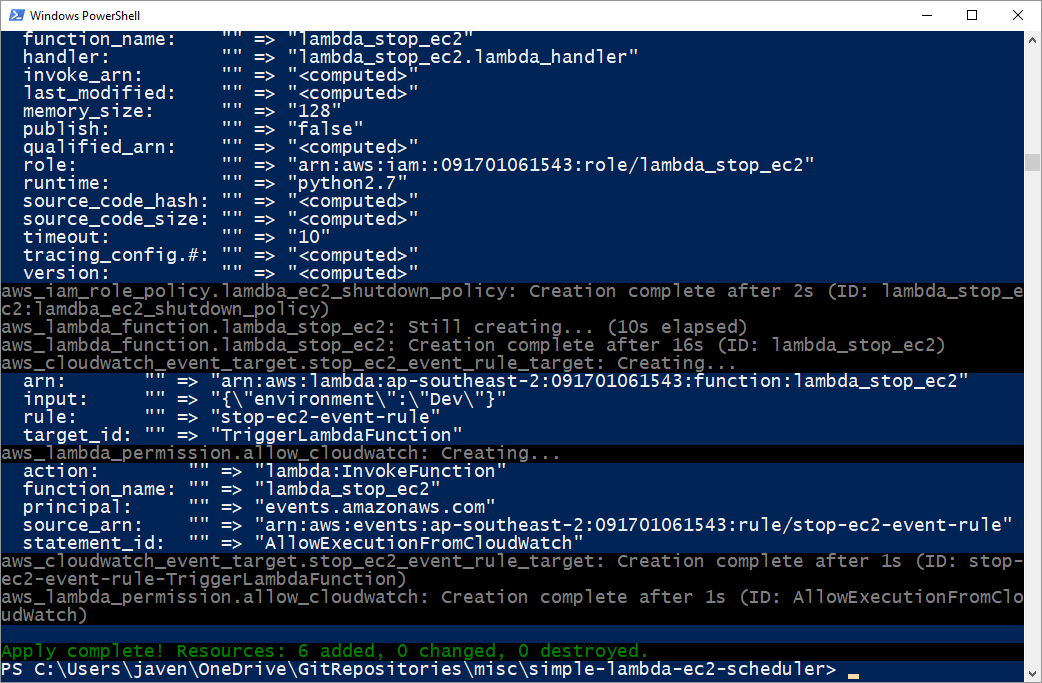Background
AWS Lambda instances will return UTC/GMT time for any date time object created using the Date.now() function in JavaScript as shown here:
let now = new Date();
const tzOffset = now.getTimezoneOffset();
console.log(`Default Timezone Offset: ${tzOffset}`);
// results in ...
// Default Timezone Offset: 0
Moreover, Lambda instances are stateless and have no concept of local time. This can make dealing with dates more challenging.
This is compounded for localities which have legislated Daylight Savings Time during part of the year.
Solution
A simple (vanilla JavaScript - no third party libraries or external API calls) to adjust the time to local time adjusted for Daylight Savings Time is provided here:
- Commented
- Uncommented
function getGmtDstTransitionDate(year, month, transitionDay, hour){
const firstDayOfTheMonth = new Date(year, month, 1);
let transitionDate = new Date(firstDayOfTheMonth);
// find the first transition day of the month if the first day of the month is not a transition day
if (firstDayOfTheMonth.getDay() !== transitionDay) {
transitionDate = new Date(firstDayOfTheMonth.setDate(firstDayOfTheMonth.getDate() + (transitionDay - firstDayOfTheMonth.getDay())));
};
// return the transition date and time
return new Date(transitionDate.getTime() + (hour * 60 * 60000));
};
function getLocalDateTime(date) {
// default to GMT+11 for AEDT
let offsetInHours = 11;
// if month is between April and October check further, if not return AEDT offset
// remeber getMonth is zero based!
if (date.getMonth() >= 3 && date.getMonth() <= 9) {
// DST starts at 0200 on the First Sunday in October, which is 1600 (16) on the First Saturday (6) in October (9) GMT
const dstStartDate = getGmtDstTransitionDate(date.getFullYear(), 9, 6, 16);
// DST ends at 0300 on the First Sunday in April, which is 1600 (16) on the First Saturday (6) in April (3) GMT
const dstEndDate = getGmtDstTransitionDate(date.getFullYear(), 3, 6, 16);
if (date >= dstEndDate && date < dstStartDate) {
offsetInHours = 10;
};
};
// return the date and time in local time
return new Date(date.getTime() + (offsetInHours * 60 * 60000));
}
// get current timestamp
let now = new Date();
console.log(`UTC Date: ${now}`);
now = getLocalDateTime(now);
console.log(`Local toLocaleString: ${now.toLocaleString()}`);
function getGmtDstTransitionDate(year, month, transitionDay, hour){
const firstDayOfTheMonth = new Date(year, month, 1);
let transitionDate = new Date(firstDayOfTheMonth);
if (firstDayOfTheMonth.getDay() !== transitionDay) {
transitionDate = new Date(firstDayOfTheMonth.setDate(firstDayOfTheMonth.getDate() + (transitionDay - firstDayOfTheMonth.getDay())));
};
return new Date(transitionDate.getTime() + (hour * 60 * 60000));
};
function getLocalDateTime(date) {
let offsetInHours = 11;
if (date.getMonth() >= 3 && date.getMonth() <= 9) {
const dstStartDate = getGmtDstTransitionDate(date.getFullYear(), 9, 6, 16);
const dstEndDate = getGmtDstTransitionDate(date.getFullYear(), 3, 6, 16);
if (date >= dstEndDate && date < dstStartDate) {
offsetInHours = 10;
};
};
return new Date(date.getTime() + (offsetInHours * 60 * 60000));
}
let now = new Date();
console.log(`UTC Date: ${now}`);
now = getLocalDateTime(now);
console.log(`Local toLocaleString: ${now.toLocaleString()}`);
Breaking it down
This solution is comprised of two functions for DRY purposes.
The main function getLocalDateTime takes a date object representing the current time in UTC and returns a date object representing the local (DST adjusted) time.
The getLocalDateTime function sets a default DST adjusted offset in hours (11 in the case of AEDT), if the month is between April and October the getGmtDstTransitionDate is used to determine the exact boundaries between Standard Time and Daylight Savings Time.
In the case of AEST/AEDT this is the first Sunday in October at 0200 to enter Daylight Savings Time and the first Sunday in April at 0300 to end Daylight Savings Time (both dates and times are adjusted to their equivalent GMT times) and return to Standard Time (10 hours in the cases of AEST).
The offsetInHours variable and the arguments for getGmtDstTransitionDate can be easily modified for other timezones.
Tests
Some simple tests to run to check if the code is working correctly, to help with this I have set up the following unit test function:
function unitTest(inputDate, expOutputDate, testCase) {
if (getLocalDateTime(inputDate).toUTCString() === expOutputDate.toUTCString()) {
console.log(`TEST PASSED ${testCase}`)
} else {
console.log(`TEST FAILED ${testCase} : input date in GMT ${inputDate} should equal ${expOutputDate}`)
};
};
first create dates representing the beginning of Daylight Savings Time (immediately before the beginning, at the beginning and immediately after the beginning):
unitTest(new Date(2022, 9, 1, 15, 59, 59, 999), new Date(2022, 9, 2, 1, 59, 59, 999), "one ms before dst start");
// returns...
// ... INFO TEST PASSED one ms before dst start
unitTest(new Date(2022, 9, 1, 16, 0, 0, 0), new Date(2022, 9, 2, 3, 0, 0, 0), "dst start");
// returns...
// ... INFO TEST PASSED dst start
unitTest(new Date(2022, 9, 1, 16, 0, 0, 1), new Date(2022, 9, 2, 3, 0, 0, 1), "one ms after dst start");
// returns...
// ... INFO TEST PASSED one ms after dst start
next create dates similar tests representing the end of Daylight Savings Time (or beginning of Standard Time):
unitTest(new Date(2022, 3, 2, 15, 59, 59, 999), new Date(2022, 3, 3, 2, 59, 59, 999), "one ms before dst end");
// returns...
// ... INFO TEST PASSED one ms before dst end
unitTest(new Date(2022, 3, 2, 16, 0, 0, 0), new Date(2022, 3, 3, 2, 0, 0, 0), "dst end");
// returns...
// ... INFO TEST PASSED dst end
unitTest(new Date(2022, 3, 2, 16, 0, 0, 1), new Date(2022, 3, 3, 2, 0, 0, 1), "one ms after dst end");
// returns...
// ... INFO TEST PASSED one ms after dst end
Enjoy
if you have enjoyed this post, please consider buying me a coffee ☕ to help me keep writing!